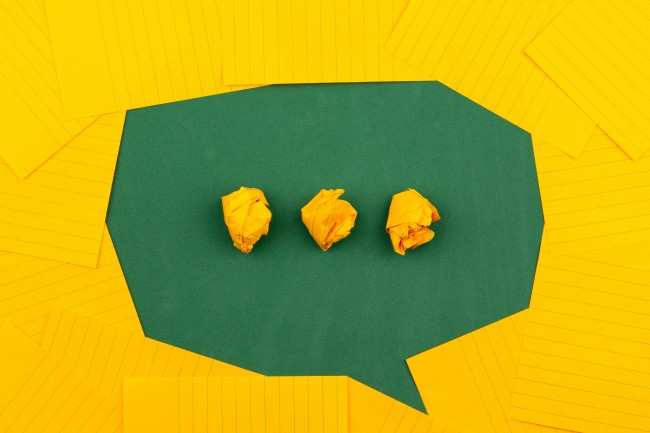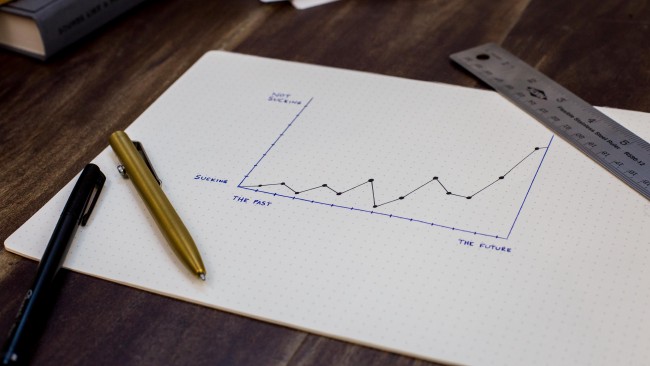React: An Overview and Walkthrough with simple app
React is a remarkable JavaScript library that’s taken the development community by storm. Here, I’ll introduce you to React and its fundamental concepts. We’ll walk step-by-step through the process of building out a simple React application and its deployment.
Introduction
- React is a JavaScript library - one of the most popular.
- React is an open-source project created by Facebook.
- React is used to build user interfaces (UI) on the front end.
- React is the view layer of an MVC application (Model View Controller)
One of the most important aspects of React is the fact that you can create components, which are like custom, reusable HTML elements, to quickly and efficiently build user interfaces.
Prerequisites
There are a few things you should know in advance before you start with React. Here are what React prerequisites.
- Basic familiarity with HTML & CSS.
- Basic knowledge of JavaScript and programming.
- Familiarity with ES6 syntax.
- Node.js and npm installed globally .
Setup and Installation
We’ll start by installing the project with create-react-app.
Create React App is the best way to start building a new single-page application in React. This is an environment that comes pre-configured with everything we need to build a React app.
To create a project, run the following command:
npx create-react-app react-app
Note:
npmincludesnpxtool — a package runner tool that comes with npm 5.2+.
Once that finishes, move to the newly created directory and start the project.
cd react-app
npm start
Once you run this command, a new window will popup at localhost:3000 with our new React app.
To see how the environment automatically compiles and updates your React code in /src/App.js and you will see the new data.
Let’s look at the project structure.
Project Structure
If you look into the project structure, you’ll see:
| node_modules/
| public/
| src/
| .gitignore
| README.md
| package-lock.json
| package.json
Let’s look at these one by one:
-
node_modules/directory contains all of the external JavaScript libraries used by the application. -
public/directory contains base HTML, and image files. These are the roots of our project. -
src/directory contains the React JavaScript code for our project. -
.gitignorefile contains some default directories and files that git will ignore, for eg.node_modules/directory -
README.mdfile contains a lot of useful information about Create React App. -
package.jsonfile contains metadata about our project, such as the title, version number, and dependencies. Also contains script to run our project. -
package-lock.jsonthis file is used bynpmto ensure that the packages match exact versions.
Initial Setup
Go ahead and delete all the files in /src directory, and we will create our own boilerplate file. We’ll just keep index.css and index.js.
Now, We’ll install bootstrap to provide user interface to our app.
npm install bootstrap@4.6.0
Now in index.js, we’re importing React, ReactDOM, and the CSS file.
// src/index.js
import React from 'react'
import ReactDOM from 'react-dom'
import './index.css'
import "bootstrap/dist/css/bootstrap.css";
Let’s create our App component again.
// src/index.js
class App extends React.Component {
render() {
return (
<div className="App">
<h1>Hello, React!</h1>
</div>
)
}
}
Finally, we’ll render the App to the root.
// src/index.js
ReactDOM.render(<App />, document.getElementById('root'))
root div element in public/index.html is the entry point for our app, which is named by convention.
Here is our full index.js. This time, we’re loading the Component as a property of React.
// src/index.js
import React, {Component} from 'react'
import ReactDOM from 'react-dom'
import './index.css'
import "bootstrap/dist/css/bootstrap.css";
class App extends Component {
render() {
return (
<div className="App">
<h1>Hello, React!</h1>
</div>
)
}
}
ReactDOM.render(<App />, document.getElementById('root'))
And you’ll see “Hello, React!” at localhost:3000
Components
A component is an independent, reusable code block, which divides the UI into smaller pieces.
In React, Almost everything consists of components, which can be class components or simple components.
Most React apps have many small components, and everything loads into the main App component.
We’ll create a new file called App.js and add App component here.
// src/App.js
import React, {Component} from 'react'
class App extends Component {
render() {
return (
<div className="App">
<h1>Hello, React!</h1>
</div>
)
}
}
export default App
We export the component as App and load it in index.js.
So, index.js looks like this.
// src/index.js
import React, {Component} from 'react'
import ReactDOM from 'react-dom'
import App from './App'
import './index.css'
import "bootstrap/dist/css/bootstrap.css";
ReactDOM.render(<App />, document.getElementById('root'))
Class Components
Let’s create another component, Table, Create new file src/Components/Table.js and add below code:
// src/components/TasksTable.js
import React, {Component} from 'react'
class TasksTable extends Component {
render() {
return (
<table>
<thead>
<tr>
<th>Tasks</th>
<th>Status</th>
</tr>
</thead>
<tbody>
<tr>
<td>Install</td>
<td>Complete</td>
</tr>
<tr>
<td>Create</td>
<td>Complete</td>
</tr>
<tr>
<td>Code</td>
<td>Incomplete</td>
</tr>
<tr>
<td>Deploy</td>
<td>Incomplete</td>
</tr>
</tbody>
</table>
)
}
}
export default TasksTable
Now load the TasksTable in App.js as below:
import TasksTable from './components/TasksTable'
Then by loading it into the render() of App, where before we had “Hello, React!”. I also changed the class of the outer container.
import React, { Component } from 'react'
import TasksTable from './components/TasksTable'
class App extends Component {
render() {
return (
<div className="container">
<TasksTable />
</div>
)
}
}
export default App
If you check the output, you’ll see the Tasks Table loaded in.
Simple Components
The other type of component in React is the simple component, which is a function.
Let’s take our TasksTable and make two simple components for it - a table header, and a table body.
First, the table header.
// src/components/TasksTable.js
const TableHeader = () => {
return (
<thead>
<tr>
<th>Tasks</th>
<th>Status</th>
</tr>
</thead>
);
};
Then the body.
// src/components/TasksTable.js
const TableBody = () => {
return (
<tbody>
<tr>
<td>Install</td>
<td>Complete</td>
</tr>
<tr>
<td>Create</td>
<td>Complete</td>
</tr>
<tr>
<td>Code</td>
<td>Incomplete</td>
</tr>
<tr>
<td>Deploy</td>
<td>Incomplete</td>
</tr>
</tbody>
);
};
Now our Table file will look like this.
// src/components/TasksTable.js
const TableHeader = () => { ... };
const TableBody = () => { ... };
class TasksTable extends Component {
render() {
return (
<table>
<TableHeader />
<TableBody />
</table>
);
}
}
export default TasksTable;
As you can see, components can be nested in other components, and simple and class components can be mixed.
Props
We have TasksTable component, but the data is being hard-coded. In React we can handle data with props, Props is short for properties, and with state.
React’s data flow between components is uni-directional (from parent to child only).
First, let’s remove all the data from our TableBody component.
// src/components/TasksTable.js
const TableBody = () => {
return <tbody />
}
Then let’s move all that data to an array of objects and pass the data to the child component (TasksTable) with properties.
// src/App.js
const tasks = [
{
title: 'Install',
status: 'Complete',
},
{
title: 'Create',
status: 'Complete',
},
{
title: 'Code',
status: 'Incomplete',
},
{
title: 'Deploy',
status: 'Incomplete',
},
]
class App extends Component {
render() {
return (
<div className="container">
<TasksTable tasks={tasks}/>
</div>
)
}
}
Now, access that from other side.
// src/components/TasksTable.js
class TasksTable extends Component {
render() {
const { tasks } = this.props;
return (
<table>
<TableHeader />
<TableBody tasks={tasks} />
</table>
);
}
}
We’ll pass it through to the TableBody, once again through props.
Right now, TableBody takes no parameters and returns a single tag.
// src/components/TasksTable.js
const TableBody = () => {
return <tbody />
}
We’re going to pass the props through as a parameter, and map through the array to return a table row for each object in the array.
// src/components/TasksTable.js
const TableBody = (props) => {
const rows = props.tasks.map((row, index) => {
return (
<tr key={index}>
<td>{row.title}</td>
<td>{row.status}</td>
</tr>
);
});
return <tbody>{rows}</tbody>;
};
If you view the front end of the app, all the data is loading in now.
State
Right now, we’re storing our tasks in an array in a variable, and passing it through as props. This is good to start, but imagine if we want to be able to delete an item from the array. With props, we have a one way data flow, but with state we can update private data from a component.
To start, we’re going to create a state object.
// src/App.js
class App extends Component {
state = {}
}
The object will contain properties for everything you want to store in the state. For us, it’s tasks.
// src/App.js
class App extends Component {
state = {
tasks: [],
}
}
Assign array of objects we created earlier to state.tasks.
// src/App.js
class App extends Component {
state = {
tasks: tasks,
}
}
Our data is contained in the state. Now, we’ll create a deleteTask method on the parent App class.
// src/App.js
deleteTask = (index) => {
const {tasks} = this.state
this.setState({
tasks: tasks.filter((task, i) => {
return i !== index
}),
})
}
Now we have to pass that function through to the component, and render a button next to each character that can invoke the function.
// src/App.js
render() {
return (
<div className="container">
<TasksTable tasks={this.state.tasks} deleteTask={this.deleteTask}/>
</div>
)
}
Nowe we’ll pass it to TableBody from Table.
// src/components/TasksTable.js
class TasksTable extends Component {
render() {
const { tasks, deleteTask } = this.props;
return (
<table>
<TableHeader />
<TableBody tasks={tasks} deleteTask={deleteTask}/>
</table>
);
}
}
Here, We’ll create a button with an onClick and pass it through.
// src/components/TasksTable.js
const TableBody = (props) => {
const rows = props.tasks.map((row, index) => {
return (
<tr key={index}>
<td>{row.title}</td>
<td>{row.status}</td>
<td>
<button onClick={() => props.deleteTask(index)}>Delete</button>
</td>
</tr>
);
});
Cool. Now we have delete buttons, and we can modify our state by deleting a task.
Building and Deploying a React App
Now, if you just want to compile all the React code and place it in the root of a directory, all you need to do is run the following line:
npm run build
This will create a build folder which will contain your app. Put the contents of that folder anywhere, and you’re done!
We can also take it a step further, and deploy your app on GitHub pages.
First, we’re going to add a homepage field to package.json, that has the URL we want our app to live on.
// package.json
"homepage": "https://imnileshd.github.io/react-app",
We’ll also add these two lines to the scripts property.
// package.json
"scripts": {
// ...
"predeploy": "npm run build",
"deploy": "gh-pages -d build"
}
In your project, you’ll add gh-pages to the devDependencies.
npm install --save-dev gh-pages
Finally, we’ll deploy to gh-pages.
npm run deploy
And we’re done! The app is now available live at https://imnileshd.github.io/react-app.
Conclusion
Here, I have given you a good introduction to React, simple and class components, state, props and deploying an app. There is much more to learn and do with React.
Go ahead and clone the repos react-app to view the full source code of the project.
Happy Coding!
Releted Posts
Improving Business Processes using Machine Learning
Imagine your business has a contact form on its website. Every day you get many messages from the form, many of which are actionable, but it’s easy to fall behind on dealing with them since different employees handle different queries.
Read moreSentiment Analysis on Earnings Call Transcript
Earning call is a conference call between executives and major investors where they discuss their quarterly financial performance and future outlook.
Read moreTime Series Forecasting using Facebook Prophet
Forecasting with time series models can be used by businesses for many purposes, for example, to optimise sales, improve supply chain planning and many other.
Read more Image credit:
Image credit: